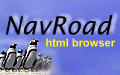 NavRoad User Guide
NavRoad User Guide| [ Registration | User Guide | Flash Templates Gallery | Flash Music Player | Interactive Flash Maps | Flash Image Gallery Software | Home ] |
Program Setup
Multi-users environment
Internal commands
Link with other applications
CD-ROM Distribution
Setup your own homepage
You can start NavRoad with the a blank page, or a homepage of your choice.
To setup your homepage, simply goto Options|Home Page. Select the option - 'Start NavRoad with Home Page', and
assign the HTML file you want to use as your homepage to the 'Home Page Location' field.
NavRoad can also automatically re-load your homepage when there is no user activity (like a screen saver). To use this feature, please check the 'Load Home Page after..' box, then set the period of idle time (in seconds) NavRoad will wait before re-loading the homepage.
Setup NavRoad Window
If NavRoad's Window is too small for you, it can be resized. You can also position the Window anywhere on your screen, or set it
to the maximum Window size. After you make those changes you can choose [Save Options] from the "Options" menu.
Config NavRoad's Directory Buttons
NavRoad allows you to setup your own directory buttons - i.e., you can change the captions on buttons, and assign your own files to those buttons. To setup directory buttons, click on the ICON beside the rightmost directory button.
Use NavRoad as your default HTML Viewer (Windows 95/98 users)
** If you have problem to start NavRoad **
<A HREF="Back"> - back in document
You may use all the above keywords in your HTML document, as well as
the directory bar.
PAGRE BREAK
The initial setting of NavRoad is to show all menu options,
Remove this line you will see how NavRoad can protect your work by hide options from users.
To selectively enable your menu options, please remove the above line, and then add the following lines under [ADVANCE] section to enable each menu item:
Setup Kiosk Mode / Full Screen Window
Config NavRoad to lauch default browser and email client
Some very old VGA card drivers have problems when running in 256 color mode. If you are not able to run NavRoad, please try to switch you VGA driver to use some other color mode (true color / 16 color), or setup Windows to use one of the standard VGA driver, this will normally solve the problem. If you have any other question, please feel free to email us.
Internal commands
Integrate NavRoad commands inside your HTML
NavRoad recognises the following commands from hyper-links, so you can fully integrate NavRoad with your HTML
documents:
<A HREF="Next"> - forward in document
<A HREF="Print"> - print current document
<A HREF="Exit"> - exit program
<A HREF="Open"> - open a document
<A HREF="Refresh"> - refresh current document
<A HREF="HOME"> - goto home document
You can insert the page break tag - <PAGE> in your HTML document, to enforce
page breaks. If you print out this document - USRGUIDE.HTM, you will see how
the page break works.
Multi-users environment
***Most commands in this section are available to multi-uses license holders only
Switch on/off NavRoad Menu Options
You can disable/enable NavRoad's functions to suit your particular needs.
Menu options are stored in the file - "NRACCESS.ini", under the section [ADVANCE]
[ADVANCE]
ALL_ENABLED=1
HTML_OPEN=1 -- Enable [File Open]
XP_PLAIN=1 -- Enable [Export file as plain text]
If you register NavRoad for multi-users (site/royalty free licensing), you will receive instructions on other switches (Edit, Save, Print, Helper Application, Bookmark, Homepage, Directory Button, Close, Option, Path List) upon registration.
Link with other applications
Config NavRoad to automatically launch helper applications
File Extension: wav
Application: mplayer /play
Config NavRoad to lauch your favourite HTML Editor and other program
CD-ROM / Network Distribution
Distribute NavRoad on CD-ROM/Floppy
%exedir% - the directory of the program files
%exedriver% - the driver ID from which the program is running from.
These 2 variables are very useful if you need to refer programs, html files, images on your CDROM/Floppy, but don't know the driver ID where the user will run the program from.
e.g. if your user install your program under E:\DEMO\NavRoad
%exedir%content.htm -> E:\DEMO\NavRoad\content.htm
%exedriver%\IMAGE\banner.GIF -> E:\IMAGE\banner.gif
Save NavRoad.ini in another directory
NavRoad.INI stores information about NavRoad's settings. If you would like to place this file in a directory other than
the default (the same directory as the exe file), please add the following lines to NRACCESS.INI
[APPINFO]
INIPATH=\yourdirectoryname\
You can also save bookmark to another file instead of the default 'bookmark.txt'.
Please add the following lines to NavRoad.INI
[StartUp]
bookmark=nameofyourbookmarkfile
---------------
NavRoad.INI - Contains users' preferences about using NavRoad (NROAD32.INI for 32bit)
NRACCESS.INI - Contains access options and registration info.
[NavRoad Features] [Registration Info]