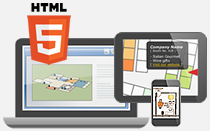Multi-level images can be easily created even you are new to programming. You can customize the drill down map by adding custom images, HTML5 maps, or Google Maps in iiCreator. Follow steps below and create your own multi-level image maps quickly.
Step 1: Create a custom Google Map using GMap Editor
- Start a new map project using GMap Editor.
- Pinpointing markers on Google Map.
- Add mouse click infobox with text and image contents.
- Maps created in GMap Editor will be automatically saved.
- Publish the map and copy the map link.
Step 2: Create an interactive image map with various pins using iiCreator
- Import images and start creating dynamic image maps in iiCreator.
- Add markers with popup box on the image map.
- Create map legend for indicating various marker icons.
- Add label "Borough Market" on the image map, and insert the map link of the custom Google Maps into the label.
Note: You can also insert map links to any overlay, for example markers or polygons - Save the image map project.
- Publish the image map project.
- Upload the image map project to your hosting server, and then embed the image map into the webpage. Or instantly share the map and copy the map link directly.
Step 3: Insert the map link of the image map into the custom Google Maps
- Open the saved custom Google Map file in GMap Editor.
- Add label "Click to Go Back" .
- Insert the webpage link or the map link of the image map into the label.
- Map will be automatically saved.
After all the map settings, now you can open the custom Google Map in the image maps, and go back to the image map from the custom Google Map.
[ Back ]