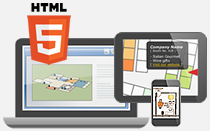Draw interactive rectangles on custom images.
- Click Add Rectangles icon
 in vertical toolbar
in vertical toolbar - Click on image and start drawing the rectangle
- Right click to end drawing
- For modifying size of the rectangle, you can:
- Click Select / Drag and object icon in horizontal toolbar
- Select a rectangle on the map
- Select a dot on stroke to modify the size
- Manually adjust the size of the rectangle by dragging the stroke
- Copy the rectangle by clicking "duplicated? button in the List of Rectangles on the right side of the editor.
- Edit rectangle in Rectangle Properties panel at the bottom of iiCreator editor
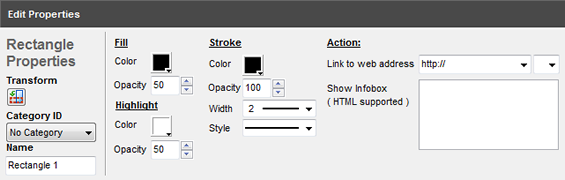
| Properties | Descriptions |
|---|---|
| Name | Name of the rectangle |
| Transform | Transform position of the rectangels by: - |
| Category ID | Assign the rectangle to a category |
| Fill | - Color: color of rectangle - Opacity: opacity of rectangle |
| Stroke |
- Color: color of stroke - Opacity: opacity of stroke - Width: thickness of stroke - Style: style of stroke (e.g. solid, dot, dash) |
| Highlight | - Color: color of highlighted rectangles - Opacity: opacity of highlighted rectangles |
| Link to web address | - Insert link to rectangles - Select destination to open hyperlink: New Window / Same Frame / Parent Frame / Root Frame |
| Show Infobox | - Insert content (e.g. text, image, video, table, etc.) to rectangle when mouseover it - HTML code is supported If you are not familiar with coding, you could add infobox content using Rich Text Editor.
|
[ Back ]